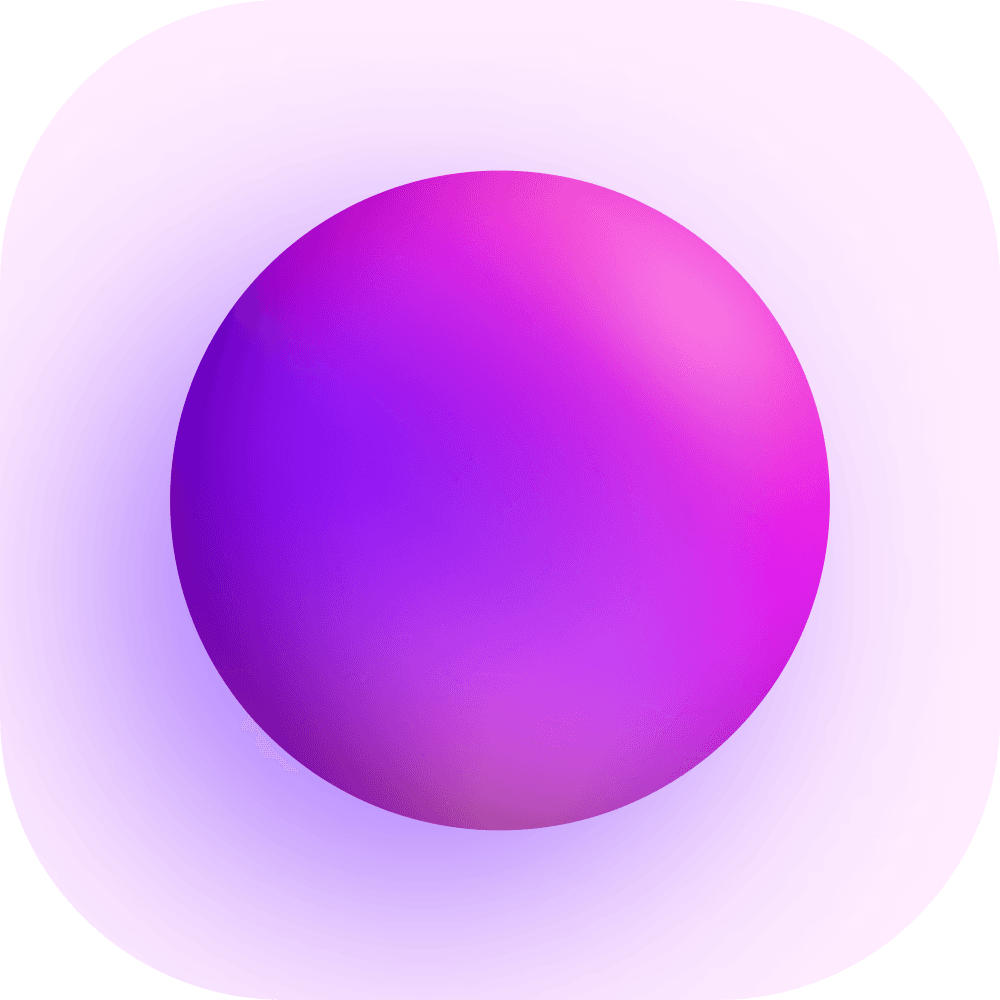Getting Started
Setup
You can install Spacedrive on your computer, mobile device or server by following the instructions below.
Install
Desktop Installer
You can download the Spacedrive desktop app from the links below.
Homebrew
Homebrew is a package manager for macOS and Linux. You can install Spacedrive using the following command.
brew install --cask spacedrive
Docker
You can run Spacedrive in a Docker container using the following command.
note
For the best performance of the docker container, we recommend to run on Linux (linux/amd64). The container is not yet optimized for other platforms.
docker run -d --name spacedrive -p 8080:8080 -e SD_AUTH=admin:spacedrive -v /var/spacedrive:/var/spacedrive ghcr.io/spacedriveapp/spacedrive/server
Authentication
When using the Spacedrive server you can use the SD_AUTH environment variable to configure authentication.
Valid values:
SD_AUTH=disabled- Disables authentication.SD_AUTH=username:password- Enables authentication for a single user.SD_AUTH=username:password,username1:password1- Enables authentication with multiple users (you can add as many users as you want).
Mobile (Preview)
Take your Spacedrive library on the go with our mobile apps. You can join the betas by following the links below.
warning
Spacedrive is not yet released on mobile platforms. Check out our roadmap to see a timeline leading to release!
App data
When opening Spacedrive for the first time, a data folder is created in the following location:
- macOS:
~/Library/Application Support/spacedrive - Windows:
%APPDATA%\spacedriveorC:\Users\{username}\AppData\Roaming\spacedrive - Linux:
~/.local/share/spacedrive
This folder contains the SQLite databases for each Library, configuration files, perma-cached thumbnail data and logs.
Having issues?
We're still in alpha, so there are a few known issues. If you're having trouble, please check the following. You can join our Discord server to ask for help or report a bug on GitHub.
Spacedrive is not opening
We are working on fixing this issue happening at all, but for now if Spacedrive won't open, you can try the following:
- Move and BACKUP your app data folder (explained above) to another location and try opening Spacedrive again. This likely means your app data is corrupted or outdated, if you have used a much earlier version of Spacedrive.
- Run this command to clear the local storage of the webapp:
macOS:
Windows:
rm -rf "$HOME/Library/WebKit/Spacedrive" "$HOME/Library/Caches/Spacedrive" "$HOME/Library/WebKit/com.spacedrive.desktop" "$HOME/Library/Caches/com.spacedrive.desktop"rm -rf "~/.local/share/com.spacedrive.desktop/" "~/.cache/spacedrive"
Debugging
Opening Spacedrive via the command line will reveal live debug logging in your terminal.
macOS
~/Applications/Spacedrive.app/Contents/MacOS/Spacedrive
Windows
C:\Program Files\Spacedrive\Spacedrive.exe
Linux
/opt/Spacedrive/Spacedrive